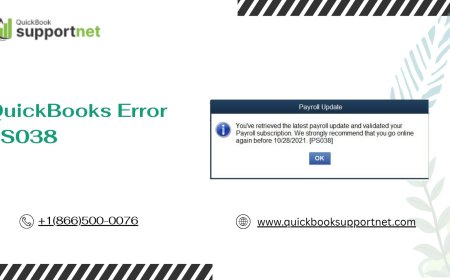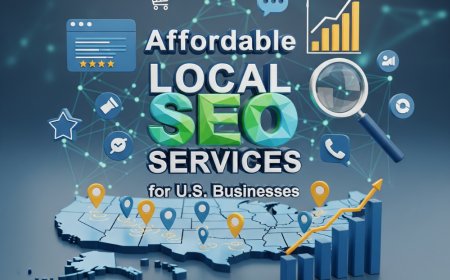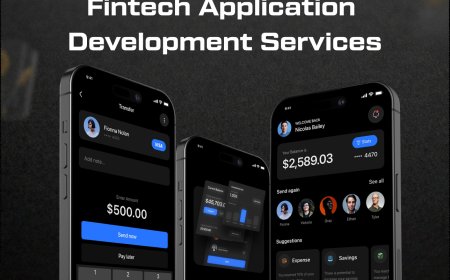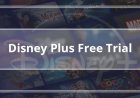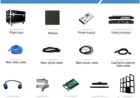How to Digitize a Logo for Embroidery (Step-by-Step Tutorial)
Learn how to digitize a logo for embroidery with our step-by-step guide. Discover professional techniques to transform your design into perfect stitch files for flawless embroidery results

Introduction
Ever tried embroidering a logo only to get messy stitches, broken threads, or a distorted design? The secret to perfect embroidery lies in proper digitizing. Digitizing converts your logo into a language embroidery machines understanda process that makes the difference between amateur and professional results.
Whether you're a small business owner, a hobbyist, or just curious about embroidery digitizing, this step-by-step tutorial will walk you through the entire process. By the end, you'll know how to prepare, digitize, and test your logo for flawless stitching every time.
What Does It Mean to Digitize a Logo for Embroidery?
Digitizing is the process of converting a digital image (like a JPEG or PNG) into a stitch file (such as DST, PES, or EXP) that an embroidery machine can read. Unlike printing, embroidery requires precise instructions for:
?Stitch types(satin, fill, running stitches)
?Stitch direction & path(to avoid thread breaks)
?Density & underlay(prevents fabric puckering)
?Thread colors(matching your brand exactly)
Skipping this stepor doing it poorlyleads to embroidery disasters. Lets fix that.
What Youll Need Before Starting
1. High-Quality Logo File
Best:Vector files (AI, EPS, SVG)
Okay but needs work:High-res PNG/JPG (300+ DPI)
Avoid:Blurry or pixelated images
2. Embroidery Digitizing Software
?Beginner-friendly (paid):Embrilliance, Hatch
?Advanced (paid):Wilcom, Pulse
?Free options:InkStitch (for Inkscape), SewArt
3. Knowledge of Your Embroidery Machine
Supported file formats (DST, PES, EXP, etc.)
Maximum stitch count per design
4. Fabric & Thread Info
What material will you stitch on? (cotton, polyester, hats, etc.)
Thread brand & colors (if exact matching matters)
Step-by-Step Logo Digitizing Process
Step 1: Prepare Your Logo File
Before digitizing, clean up your design:
?Simplify complex details(tiny text under 0.2" wont stitch well)
?Remove gradients(embroidery uses solid thread colors)
?Outline key shapes(stitches follow defined edges)
Pro Tip:If your logo has small text, consider enlarging it or simplifying the font.
Step 2: Import into Digitizing Software
-
Open your software (well use Hatch as an example).
-
Import your logo file (File > Import).
-
Resize to your desired embroidery dimensions.
Warning:Dont scale up too muchlow-res logos get pixelated.
Step 3: Assign Stitch Types
Different parts of your logo need different stitches:
?Satin Stitches Best for borders, text, and thin lines (shiny, smooth finish).
?Fill Stitches For solid areas (like a logo background).
?Running Stitches Fine details (small curves or outlines).
Example:A company name in cursive would use satin stitches, while a solid icon gets fill stitches.
Step 4: Set Stitch Direction & Density
?Stitch directionaffects texturechange angles for visual interest.
?Density(stitches per mm) should be:
-
4-6 stitches/mmfor most fabrics
-
Lower (3-4)for thick materials like denim
-
Higher (6-7)for fine fabrics like silk
Too dense?Fabric puckers.Too loose?Gaps show through.
Step 5: Add Underlay Stitches
Underlay stabilizes fabric before top stitching. Common types:
?Center Run Basic stability for simple designs
?Zigzag Prevents stretching on knits
?Edge Walk Sharpens borders for crisp edges
Skip this, and your design may shift or pucker!
Step 6: Adjust Thread Colors & Sequence
? Match Pantone or brand colors if needed.
? Minimize thread changes (fewer trims = faster production).
Pro Tip:Group elements by color to reduce machine stops.
Step 7: Simulate & Check for Errors
Most software lets you preview stitches. Look for:
?Gapsbetween stitches
?Overlapscausing bulkiness
?Jump stitches(long thread travels between sections)
Fix these nowor theyll ruin your real embroidery.
Step 8: Export the Correct File Format
Save in your machines preferred format:
-
Brother:PES
-
Janome:JEF
-
Tajima:DST
-
Multi-needle machines:EXP
Testing Your Digitized Logo
Never skip this step! Heres how to test properly:
1. Stitch on Similar Fabric
Use the same material as your final product (e.g., test on a polo if embroidering uniforms).
2. Check for Issues
?Puckering?Reduce stitch density.
?Thread breaks?Adjust tension or pathing.
?Blurry details?Simplify small elements.
3. Refine & Re-Stitch
Make tweaks in your software and test again until perfect.
Common Digitizing Mistakes (And Fixes)
Mistake #1: Too Much Detail
Problem:Tiny text or complex curves turn to mush.
Fix:Simplify or enlarge key elements.
Mistake #2: Ignoring Fabric Type
Problem:A design digitized for hats fails on stretchy tees.
Fix:Digitize separately for different fabrics.
Mistake #3: Poor Stitch Order
Problem:Thread jumps all over, wasting time.
Fix:Reorder elements so the machine stitches logically.
Mistake #4: Skipping Underlay
Problem:Stitches sink into fabric.
Fix:Always add appropriate underlay.
DIY vs. Professional Digitizing
| Factor | DIY Digitizing | Professional Service |
|---|---|---|
| Cost | Software ($100-$500) | $10-$50 per design |
| Time | Hours per logo | 24-48 hour turnaround |
| Quality | Requires practice | Expert-level results |
| Best For | Hobbyists, simple designs | Businesses, complex logos |
When to hire a pro?If branding matters (uniforms, merchandise, or detailed artwork), professional digitizing saves time and guarantees quality.
Free & Paid Digitizing Software Options
Free (Limited Features)
?InkStitch(Inkscape plugin) Best for beginners
?SewArt Auto-digitizing (not perfect but usable)
Paid (Better Results)
?Hatch Embroidery($99-$1,000) Great for small businesses
?Wilcom TrueSizer(Free viewer, paid digitizing) Industry standard
Conclusion
Digitizing a logo for embroidery isnt magicits a skill anyone can learn. Follow these steps:
-
Start with a clean, high-res logo.
-
Use digitizing software to map stitches.
-
Optimize stitch type, density, and underlay.
-
Test on fabric before final production.
Whether you DIY or hire a pro, proper digitizing ensures your embroidered logos look sharp, professional, and exactly how you envisioned.
Ready to try? Pick software, practice on simple designs, and soon youll be digitizing like a pro