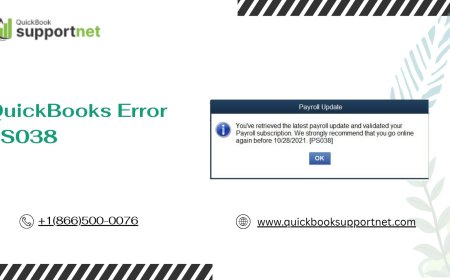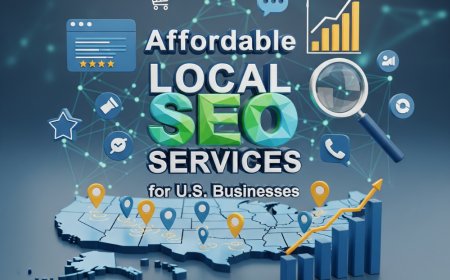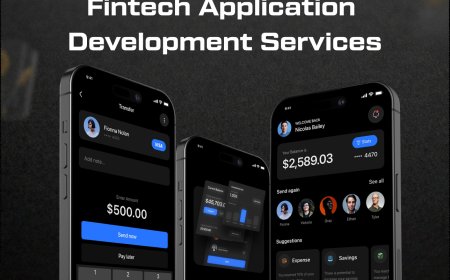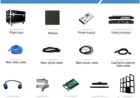How To File JSO Non-Emergency Report Jacksonville App
How to File JSO Non-Emergency Report Jacksonville App The Jacksonville Sheriff’s Office (JSO) Non-Emergency Report App is a digital tool designed to streamline the process of submitting non-emergency incident reports for residents and visitors in Jacksonville, Florida. Whether you’ve experienced a minor theft, lost property, vandalism, or need to report a suspicious activity that doesn’t require i
How to File JSO Non-Emergency Report Jacksonville App
The Jacksonville Sheriff’s Office (JSO) Non-Emergency Report App is a digital tool designed to streamline the process of submitting non-emergency incident reports for residents and visitors in Jacksonville, Florida. Whether you’ve experienced a minor theft, lost property, vandalism, or need to report a suspicious activity that doesn’t require immediate police response, this app offers a convenient, efficient, and secure alternative to traditional in-person or phone reporting. By leveraging mobile technology, JSO empowers the public to contribute to community safety without overburdening emergency services. Understanding how to use this platform correctly ensures your report is processed accurately and promptly, helping law enforcement allocate resources where they’re needed most. This guide provides a comprehensive, step-by-step walkthrough to help you navigate the JSO Non-Emergency Report App with confidence.
Step-by-Step Guide
Filing a non-emergency report through the JSO app is a straightforward process, but attention to detail is essential to ensure your submission is accepted and processed without delays. Follow these steps carefully to complete your report successfully.
Step 1: Confirm Your Report Qualifies as Non-Emergency
Before opening the app, determine whether your situation qualifies as non-emergency. Emergency situations—such as active crimes, medical crises, fires, or threats to life—require immediate response by dialing 911. Non-emergency incidents typically include:
- Lost or found personal property
- Minor property damage (e.g., hit-and-run with no injuries)
- Vandalism or graffiti
- Theft of unattended items (e.g., packages, bicycles)
- Suspicious activity with no immediate threat
- Noise complaints after hours
- Animal-related concerns (non-aggressive)
If you’re unsure, err on the side of caution. When in doubt, contact JSO’s non-emergency line for clarification before proceeding with the app.
Step 2: Download and Install the Official JSO App
The JSO Non-Emergency Report App is available through official app stores. Ensure you download the correct application to avoid phishing or fraudulent platforms.
On iOS devices, open the App Store and search for “Jacksonville Sheriff’s Office” or “JSO Non-Emergency Report.” Look for the official icon featuring the JSO logo and verify the developer is listed as “Jacksonville Sheriff’s Office.”
On Android devices, open the Google Play Store and perform the same search. Download only the app with the verified publisher badge and the most recent update date. Avoid third-party APK sites—they pose security risks and may not be updated with the latest features.
Once downloaded, open the app and allow necessary permissions for location services, camera access (if needed), and notifications. These permissions enhance reporting accuracy and enable follow-up communication.
Step 3: Create or Log Into Your Account
The app requires users to create a personal account to submit and track reports. This ensures accountability and allows JSO to contact you if additional information is needed.
To create an account:
- Select “Sign Up” on the app’s home screen.
- Enter your full legal name as it appears on government-issued ID.
- Provide a valid, active email address. This will be used for report confirmations and updates.
- Create a strong password containing at least eight characters, including uppercase, lowercase, numbers, and symbols.
- Confirm your email by clicking the verification link sent to your inbox.
If you already have an account, select “Log In” and enter your credentials. If you’ve forgotten your password, use the “Forgot Password” function to reset it via email.
Never use public or shared devices to log in. Always log out after submitting your report to protect your personal data.
Step 4: Select the Appropriate Report Type
Upon logging in, you’ll be presented with a list of report categories. Choose the one that most accurately matches your incident. Common options include:
- Theft (Personal Property)
- Theft (Vehicle)
- Vandalism
- Lost Property
- Suspicious Activity
- Hit-and-Run (No Injury)
- Harassment (Non-Violent)
- Animal Complaint
- Other
Selecting the correct category is critical. Misclassification may delay processing or result in your report being redirected, which can take additional time. If your incident doesn’t fit neatly into one category, choose “Other” and provide a detailed description in the next step.
Step 5: Enter Incident Details
This is the most important section of the report. Accuracy and completeness determine how effectively JSO can investigate your case.
For each field, provide:
- Date and Time: Use the calendar and time picker to select the exact date and approximate time the incident occurred. If unsure, provide the best estimate.
- Location: The app will auto-detect your current location. Confirm this is accurate. If the incident occurred elsewhere, manually enter the full address, including cross streets, building number, apartment, or landmark. Use Google Maps to verify coordinates if needed.
- Description: Write a clear, chronological narrative. Include what happened, who was involved (if known), any vehicles or weapons described, and how the incident ended. Avoid emotional language; stick to facts.
- Witnesses: List names, contact info, or descriptions of anyone who observed the event. If no witnesses, write “None.”
- Property Details: For theft or loss, include make, model, color, serial numbers, unique identifiers (e.g., scratches, stickers), and estimated value. Attach photos if possible.
- Suspect Description: If applicable, provide height, weight, hair color, clothing, tattoos, or vehicle details (make, model, license plate, color). Even partial details can be valuable.
Be thorough but concise. Avoid redundancy. If you’re reporting multiple incidents, file separate reports for each.
Step 6: Upload Supporting Evidence
The app allows you to attach photos, videos, or documents to support your report. This significantly increases the chances of resolution.
Acceptable file types include:
- JPG, PNG, or PDF for images
- MP4 or MOV for videos (under 100 MB)
- PDF or DOCX for receipts, insurance documents, or screenshots
Best practices for uploads:
- Take clear, well-lit photos of damaged property, stolen items, or suspect vehicles.
- Include a timestamp or reference object (e.g., a newspaper or phone screen) to verify date.
- Do not edit or filter images—original files are more credible.
- Blur or redact personal information in documents (e.g., credit card numbers, Social Security numbers).
Limit uploads to five files per report. If you have more, prioritize the most relevant ones and mention additional evidence in the description.
Step 7: Review and Submit
Before submitting, use the app’s built-in review screen to verify all information:
- Check that the incident type is correct.
- Confirm location and time details.
- Ensure all required fields are filled (marked with an asterisk).
- Review your description for clarity and completeness.
- Verify that attachments are properly uploaded.
If everything is accurate, tap “Submit Report.” You’ll receive an on-screen confirmation and an email with your report number within minutes. Save this number—it’s your only reference for tracking progress or providing updates.
Do not close the app until you’ve received confirmation. If the submission fails due to connectivity issues, retry immediately. Do not wait—delays can affect case prioritization.
Step 8: Track Your Report Status
After submission, return to the app’s dashboard to monitor your report status. You’ll see one of the following labels:
- Pending Review: JSO is processing your report.
- Under Investigation: An officer has been assigned and is gathering evidence.
- Resolved: The case has been closed, with or without charges.
- Additional Info Required: You’ve been contacted via email for more details.
You can also view comments or updates from JSO personnel directly in the app. Responses are typically provided within 3–5 business days. If no update appears after a week, check your spam folder for emails or contact JSO’s non-emergency line for assistance.
Best Practices
To maximize the effectiveness of your non-emergency report and ensure timely resolution, follow these proven best practices.
Report Promptly
Time is critical in law enforcement investigations. The sooner you file a report after an incident, the higher the likelihood of recovering property, identifying suspects, or gathering forensic evidence. Delayed reports reduce the chances of successful outcomes. Aim to file within 24–48 hours whenever possible.
Be Honest and Accurate
Providing false or exaggerated information can result in legal consequences and undermine trust in the reporting system. Even small inaccuracies—such as misstating a time or vehicle color—can derail investigations. Stick to facts you know for certain. If you’re unsure, say so.
Use Specific Language
Avoid vague terms like “something happened” or “a guy was there.” Instead, use precise descriptors: “A male, approximately 5’10”, wearing a black hoodie and jeans, entered the convenience store at 2:15 a.m. and left without paying for two energy drinks.” Specificity helps officers match your report to other incidents or surveillance footage.
Keep Records
After submitting your report, save a screenshot or printout of the confirmation page and your report number. Store this with any related documents (e.g., receipts, insurance claims, photos). If you need to reference the report later—such as for a court proceeding or insurance dispute—you’ll need this information readily available.
Update Your Report if New Information Arises
If you later recall additional details—such as a license plate number or suspect description—you can submit an update through the app. Navigate to your report, select “Add Update,” and provide the new information. Do not file a new report unless instructed to do so by JSO.
Respect Privacy and Security
Do not upload images or videos that include other people without their consent, especially if they’re identifiable. Avoid sharing sensitive personal data such as Social Security numbers, bank details, or passwords. JSO will never ask for this information through the app.
Understand Limitations
The JSO Non-Emergency Report App is not a substitute for emergency response. It cannot guarantee arrest, recovery, or prosecution. Many reports are used for statistical analysis, pattern recognition, or preventive patrols. Even if no immediate action is taken, your report contributes to broader community safety efforts.
Encourage Community Participation
Share information about the app with neighbors, local groups, or community boards. The more residents use the system, the more data JSO has to identify crime trends and deploy resources effectively. A well-informed community is a safer community.
Tools and Resources
Several tools and external resources complement the JSO Non-Emergency Report App and enhance your ability to file accurate, actionable reports.
JSO Official Website
The Jacksonville Sheriff’s Office website (www.jaxsheriff.org) provides comprehensive information about non-emergency reporting, including downloadable forms, frequently asked questions, and crime statistics. It also lists patrol districts and community outreach programs. Bookmark this site for future reference.
Google Maps and Street View
If you’re unsure of an exact address or need to verify a location, use Google Maps to pinpoint the incident site. Street View can help you confirm building appearances, signage, or nearby landmarks that may assist officers in locating the scene.
Photo and Video Editing Tools
While original files are preferred, you may use free tools like Canva, Snapseed, or Adobe Express to crop, brighten, or annotate images before uploading. Always retain the original file in case JSO requests it. Avoid filters that alter colors or erase details.
Cloud Storage for Backup
Upload copies of your report confirmation, photos, and documents to cloud services like Google Drive, iCloud, or Dropbox. This ensures you have a backup if your phone is lost, damaged, or reset.
JSO Crime Mapping Tool
JSO offers an interactive crime map on its website that displays recent incidents by type and location. Use this tool to see if similar events have occurred nearby. This can help you determine whether your report is part of a larger pattern and provide context for your submission.
Local Neighborhood Watch Groups
Many Jacksonville neighborhoods have active watch groups on platforms like Nextdoor or Facebook. Sharing your report (without personal details) can alert others to potential risks and encourage collective vigilance. Always coordinate with local leaders before disseminating information.
Document Management Apps
Apps like Evernote, Notion, or Microsoft OneNote can help you organize all your reports, correspondence, and evidence in one place. Create a dedicated notebook labeled “JSO Reports” and sync it across devices for easy access.
Mobile Data and Wi-Fi Optimization
Ensure your device has a stable internet connection before submitting a report. Use Wi-Fi when possible to avoid data overages. If you’re in an area with poor signal, save your report as a draft and submit once you’re connected. The app allows draft saving for up to 72 hours.
Real Examples
Understanding how others have successfully used the JSO Non-Emergency Report App can provide valuable context. Below are three real-world examples of reported incidents and how they were handled.
Example 1: Package Theft from Front Porch
A resident in the Arlington neighborhood noticed a missing Amazon package from their front porch at 4:30 p.m. on a Tuesday. They opened the JSO app, selected “Theft (Personal Property),” and entered the exact address and time. They attached a photo of the empty porch, the delivery notification from Amazon, and a screenshot of their order confirmation showing the item’s value. Within two hours, they received an email confirming receipt. The next day, JSO reviewed nearby security camera footage from a neighbor’s doorbell cam and identified a suspect. The package was recovered, and the individual was cited for theft. The resident received a follow-up email with the case number and outcome.
Example 2: Vandalism at a Local Park
A parent reported spray-painted graffiti on a playground bench in the Riverside Park area. They used the app to submit a report, selecting “Vandalism.” They included three photos: one of the graffiti, one showing the park’s signage for location verification, and one of the bench’s unique design feature (a carved lion’s head) to confirm it was the correct object. The report was assigned to the community policing unit. Within five days, maintenance crews removed the graffiti, and JSO added the location to its surveillance rotation. The resident later received a community newsletter acknowledging the report and thanking them for their vigilance.
Example 3: Suspicious Vehicle Loitering
A homeowner in the San Marco district noticed a dark sedan parked outside their street for three consecutive nights between 11 p.m. and 2 a.m. No one entered homes, but the vehicle had tinted windows and no license plate visible. They filed a “Suspicious Activity” report, noting the make, model, color, and exact parking location. They uploaded a blurred photo taken from their window (to protect privacy) and mentioned the vehicle had been seen on two prior occasions. JSO’s patrol unit increased frequency in the area. On the fourth night, the vehicle was observed again and checked by an officer, who discovered the driver was wanted on a warrant. The incident led to an arrest. The reporter received a thank-you note from JSO for contributing to public safety.
These examples demonstrate how detailed, timely, and well-documented reports lead to real outcomes—even when no emergency response is required.
FAQs
Can I file a report anonymously using the JSO Non-Emergency Report App?
No, the app requires a registered account with your personal information. Anonymous submissions are not accepted because JSO may need to contact you for clarification, follow-up, or to provide case updates. However, your personal information is protected under privacy laws and is not made public.
How long does it take to get a response after filing a report?
Most reports are reviewed within 24–48 hours. Investigations may take longer depending on case complexity, available resources, and evidence collection. You’ll receive email updates if your report is assigned to an officer or requires additional information.
What if I made a mistake in my report?
You can edit or update your report at any time by logging into the app, locating your report, and selecting “Add Update.” Do not file a duplicate report. JSO staff will see all updates linked to your original submission.
Can I report crimes that happened outside Jacksonville?
No. The JSO Non-Emergency Report App is only for incidents occurring within Jacksonville city limits. For crimes in other jurisdictions, contact the local law enforcement agency or visit their official website for reporting options.
Is the app available in Spanish or other languages?
Yes, the app supports English and Spanish. To switch languages, go to your account settings and select your preferred language. All menus, prompts, and confirmations will update accordingly.
Will I be contacted by an officer directly?
Not always. Many non-emergency reports are processed by civilian analysts and assigned to patrol units based on priority and location. You’ll receive updates via email or through the app. Direct officer contact is reserved for cases requiring interviews or evidence collection.
Can I file a report for someone else?
Yes, if you have firsthand knowledge of the incident. For example, if you witnessed a theft involving a friend, you can file the report on their behalf. However, you must provide your own contact information as the reporting party. The actual victim can be listed in the description.
What if my report is denied or rejected?
If your report is rejected, you’ll receive an email explaining why. Common reasons include incomplete information, incorrect jurisdiction, or eligibility issues. Review the feedback, correct the errors, and resubmit. If you believe the rejection was in error, contact JSO’s non-emergency line for assistance.
Do I need to file a report if I already contacted my insurance company?
Yes. Insurance claims require a police report for coverage of theft, vandalism, or hit-and-run incidents. The JSO report serves as official documentation for your insurer. Always file the report before submitting your insurance claim.
Is the app secure? Can my data be hacked?
The JSO app uses industry-standard encryption and complies with federal data protection standards. Your personal information is stored on secure, government-managed servers and is not shared with third parties. Regular security audits are conducted to ensure compliance.
Conclusion
The JSO Non-Emergency Report App is more than a digital form—it’s a vital link between the community and law enforcement. By empowering residents to report minor incidents quickly and accurately, JSO enhances situational awareness, improves resource allocation, and fosters a culture of shared responsibility for public safety. Whether you’re reporting a lost wallet, suspicious behavior, or property damage, your report matters. It contributes to data-driven policing, helps identify crime patterns, and may even prevent future incidents.
By following the steps outlined in this guide—verifying eligibility, providing detailed information, uploading evidence, and tracking your report—you ensure your submission is effective and respected. Combine this with best practices like prompt reporting, accurate descriptions, and secure data handling to maximize your impact.
As technology continues to evolve, tools like the JSO app represent the future of community policing: accessible, transparent, and collaborative. Don’t underestimate the power of your voice. Every report you file helps make Jacksonville safer—for you, your neighbors, and future generations. Take a moment today to familiarize yourself with the app. You never know when your report might be the key to solving a case or preventing a crime.